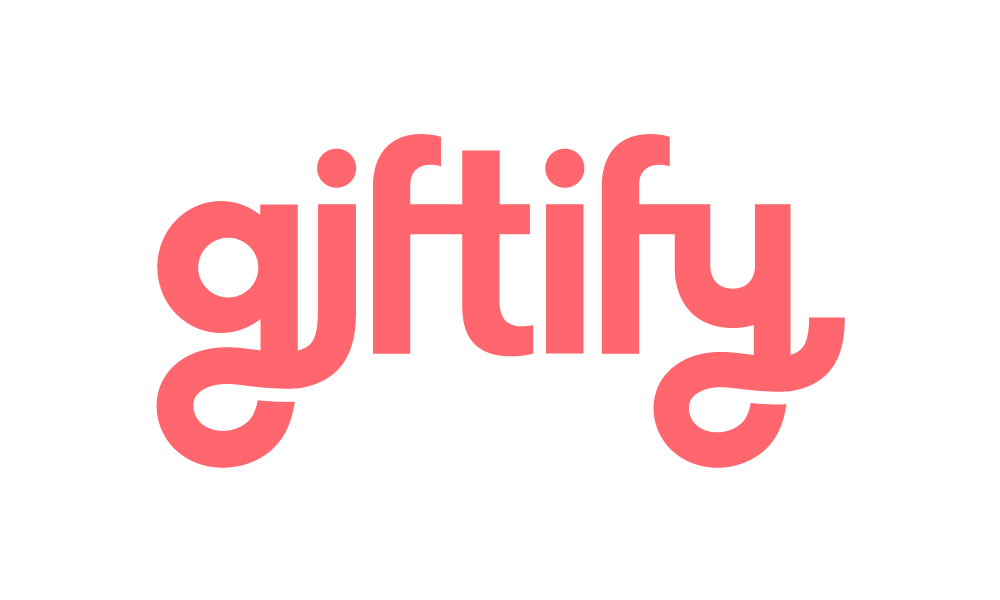How can I add/digitise my Gift Card?
You can add/digitise your Gift Card in two ways:
a) Press "Add Card Manually" on the home page in Giftify App, and enter the 9 digits TOKEN number and the last 4 digits of the card long number printed on the back of the card. In some cases as an extra security measure, we will also ask you to enter the 4-digits PIN printed on the back of your card. After the balance displays, accept the message displayed and press on "Create Digital Card". Then, follow the steps to add your card to your mobile Wallet.
b) Press "Add card via QR code" on the home page in Giftify App, scan with your phone the QR code printed at the back of the card, and then enter the last 4 digits of the card's long number. In some cases as an extra security measure, we will also ask you to enter the 4-digits PIN. All this information will be available on the back of your card as well. After the balance displays, accept the message displayed and press "Create Digital Card". Then, follow the steps to add your card to your mobile Wallet.
Note: After digitising your Gift Card, you can choose not to continue with the step to provision the card to your mobile Wallet and do it later. If the case of doing it later, you can go anytime to the "My digital cards" section from the home page of the app, press on the card you want to add to your mobile Wallet, and follow the steps by your Wallet Provider.
Alternatively, if you have an iOS device, you can also go to your Apple Wallet, press on "+" to add a card, select "Giftify" under "From Your Apps on Your iPhone" section, and continue with the steps to add your card to your Wallet.
Upon completion, you will find your gift card in your mobile wallet.